
How To:
Add New Vehicle

Here you will learn how to add a new vehicle, and properly input your vehicle information.


|
|
1
|

Go to My Vehicle

To start using the RFID Wallet App, you will need to add a new vehicle. After that, you can add your EasyTrip and AutoSweep account details for that vehicle.
Open the RFID Wallet app and tap "My Vehicle" to open My Vehicle list.

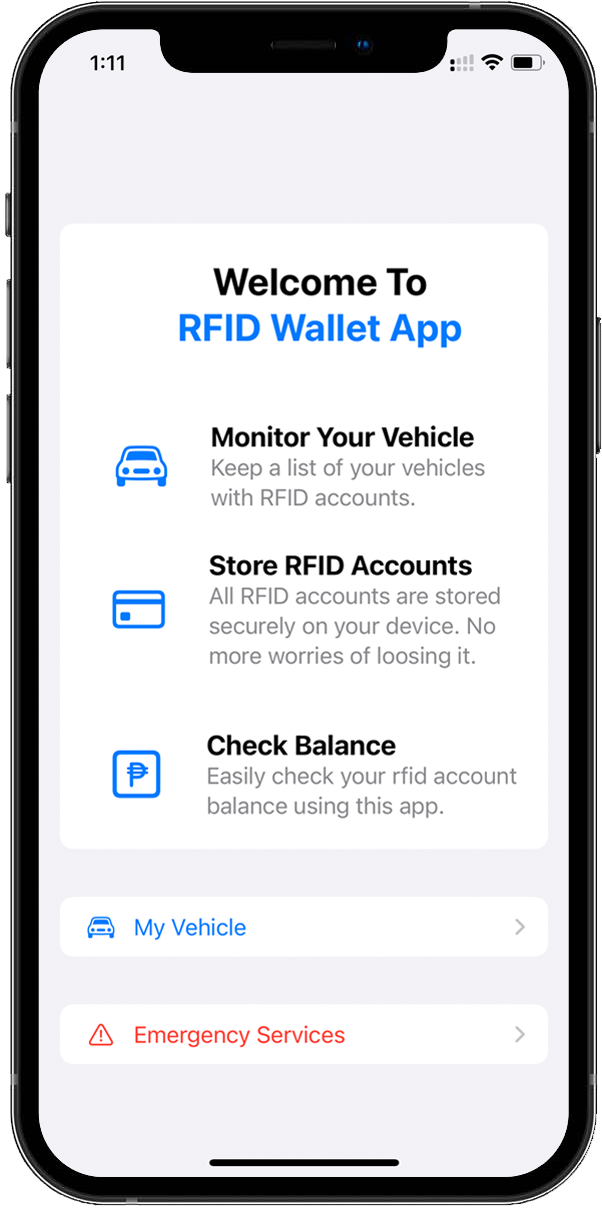
|
| |
|
|
2
|

Tap "Add" button

On the upper right corner, tap the "Add" button to show the add new vehicle form.

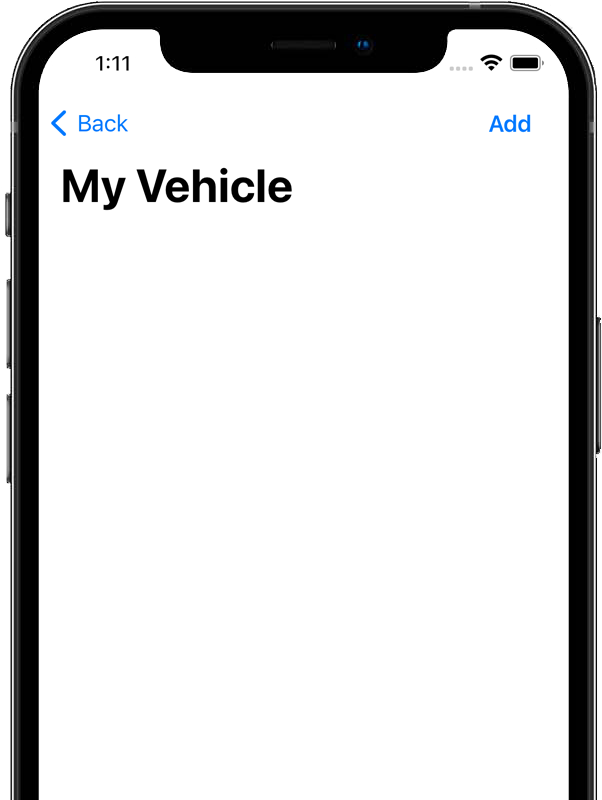
|
| |
|
|
3
|

Enter new vehicle information

Choose a unique name for your vehicle for easy identification. You may use any nickname you prefer. For the plate number, do not include a dash or space
between the letters and the numbers part of your plate number. This will ensure proper balance inquiry when we use this feature later. Tap "Add New Vehicle"
button to create your new vehicle entry.
NOTE: All details you have entered are saved securely on your device. It is not stored nor collected by our server for your security and privacy.

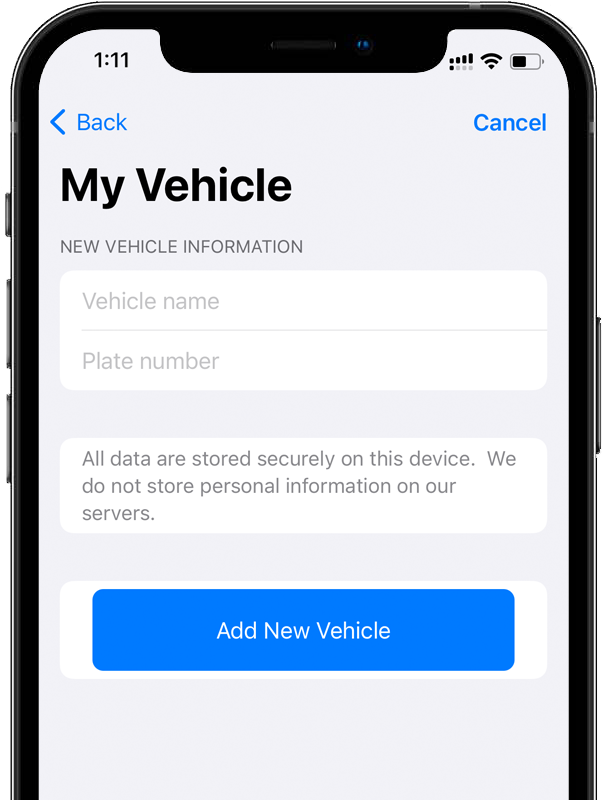
|
| |
|
|
|
|